How to Remove/Unprotect Excel Workbook’s Password Without Software
How to Remove Excel password protection if do forgot the password
The purpose of the article is education, and cannot be used for any illegal purposes.
sometimes it will take you days to design and develop a template in Excel when you share it with your colleagues probably they will start working on it and they will enter data in your template when they send you back with required data you will notice a serious mass in your file, this is because everyone is not an Excel export like you or someone who work in Excel every day, there you will need to protect your workbook with a password to limit or block users to bring change where not necessary, but what if after some time you also forgot your password? will work again? or you use your expertise to save your time? probably you will use your skill to save your time and this is not illegal to unprotect your file that you forgot the password.
In this article, we introduce two possible methods to unprotect the Excel sheet.
First method
Step one:
Open the Excel file you want to unprotect it.
Step two:
Save it as and change the file extension by changing the file extension for example if the original file is xlsx change it to xls (Excel 97-2003 Workbook) and vice-versa.
Step three:
Open the file you just saved click to unprotect the file, the file will be unprotected it will no longer ask you for the password.
Second Method
Step one:
Open the protected file and press on the top corner at the left of the sheet 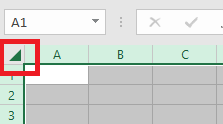 copy (Ctrl+C).
copy (Ctrl+C).
Step two:
Open a new blank Excel file click on the top corner at the left (step one) to select the entire sheet and paste (Ctrl+V) now you can save the workbook with a new name.
Watch the below video for this article:
